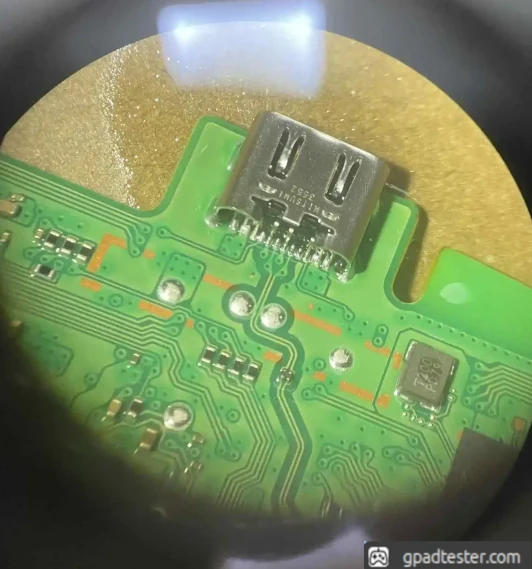PS5 Gamepad (DualSense) USB-C Replacement
Note: Replacing USB-C requires experience and the right equipment!
● Issue Description
- Visible mechanical damage to the USB-C port or surrounding area.
- Charging or connection via USB depends on cable position or movement.
● Diagnostics
- Inspect the USB-C port for visible physical or mechanical damage.
- If connected to a PC, look for USB power or connection error messages in Windows — they can help identify a faulty port.
- Perform a diode test as shown below. Readings may vary slightly, but the key indicator is the correct position of the green, red, and white pins.
GND
1
OL
2
OL
3
0.67
4
1.28
5
0.54
6
0.55
7
OL
8
0.66
9
OL
10
OL
11
GND
12
13
GND
14
OL
15
OL
16
0.66
17
OL
18
0.55
19
0.54
20
1.29
21
0.66
22
OL
23
OL
24
GND
● Repair Steps
- Use hot air at around 420°C with airflow level 2–3 and preheat the board to approximately 160°C.
- Apply flux and a small amount of fresh solder to improve contact.
- Heat the area evenly – using a soldering iron can help loosen the port pins.
- Clean the solder pads thoroughly once the damaged port is removed.
- Position and solder the new USB-C port in place, ensuring all connections are solid.
● Testing
- Perform another diode test to confirm proper readings.
- Verify charging and data transfer by connecting the controller to a PC or console.
● Gallery